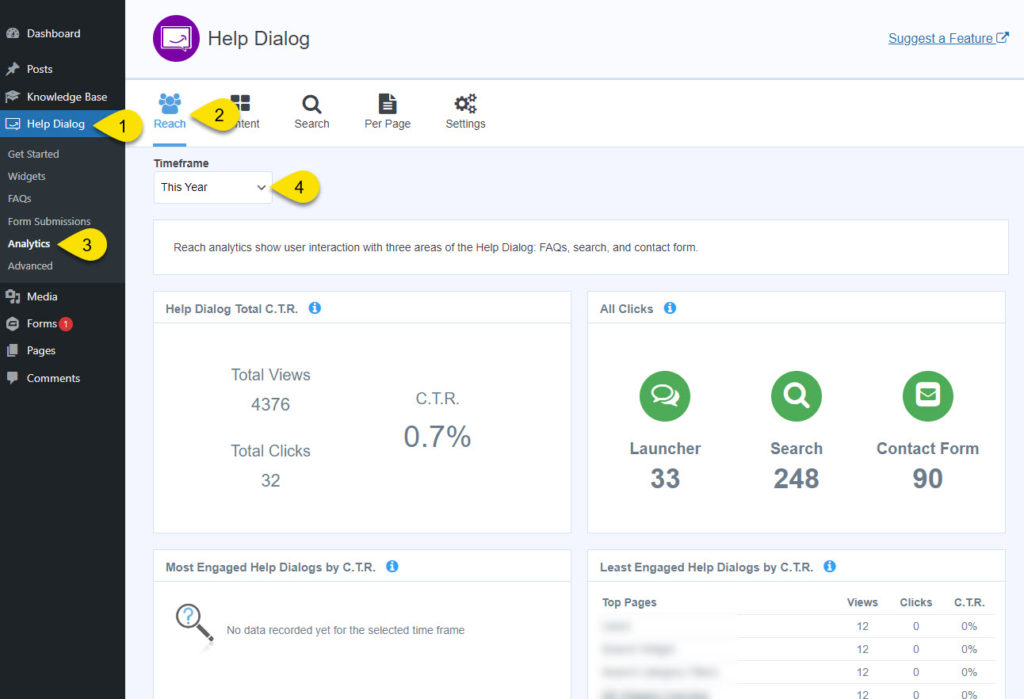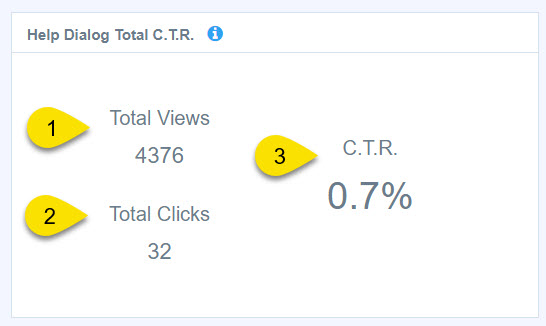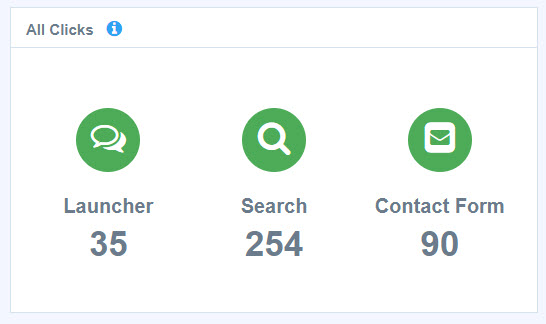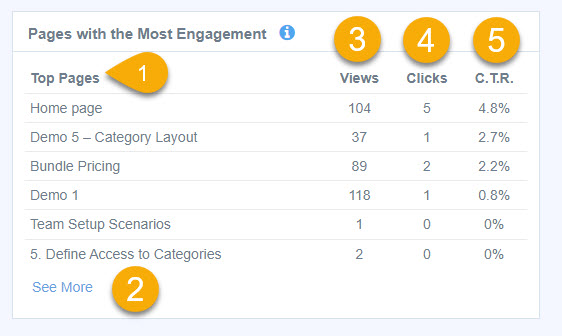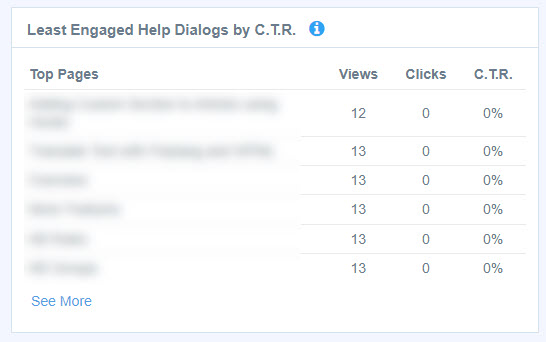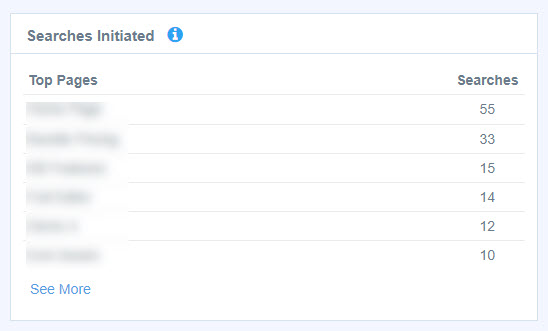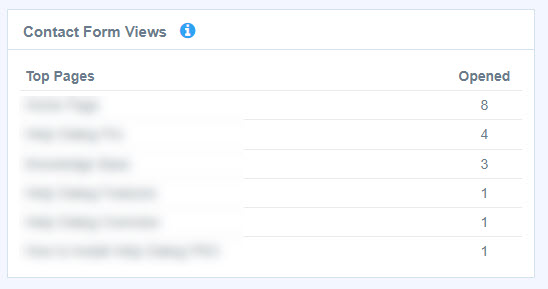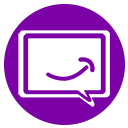-
Get Started
-
Widgets
-
Chat
-
FAQs and Articles
-
Search
-
Contact Form
-
Analytics
-
Help Dialog PRO
-
Other Topics
Print
Reach Analytics
Updated On
0 out Of 5 Stars
| 5 Stars | 0% | |
| 4 Stars | 0% | |
| 3 Stars | 0% | |
| 2 Stars | 0% | |
| 1 Stars | 0% |
Views9
Reach analytics show initial user interaction with the Help Dialog. Did the user open the Help Dialog, and which pages did users interact with the most and least? By default, admins, editors, and authors have their interactions with the Help Dialog excluded from analytics.
Open Analytics Page
Copy the URL link to this section to share
Help Dialog Total CTR
Copy the URL link to this section to share
All Clicks
Copy the URL link to this section to share
Pages With the Most Engagement
Copy the URL link to this section to share
These pages are either too complex to understand, or they are of great interest to the user who is looking for additional information.
Overview:
1 - Get the list of top pages.
2 - Click "See More" to expand the list of top pages.
3 - See the number of times a user viewed the Help Dialog on that page.
4 - See how many times a user clicked to open the Help Dialog on that page.
5 - CTR (Click-Through Rate) is the total clicks to open the Help Dialog divided by the total views per page.
Pages With the Least Engagement
Copy the URL link to this section to share
Search Initiated
Copy the URL link to this section to share
Contact Form Views
Copy the URL link to this section to share
Views9
Was this article helpful?
0 out Of 5 Stars
| 5 Stars | 0% | |
| 4 Stars | 0% | |
| 3 Stars | 0% | |
| 2 Stars | 0% | |
| 1 Stars | 0% |
5
Table of Contents