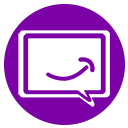Search for answers or browse our knowledge base.
FAQs
Other
FAQs
Access Manager
Access Manager allows administrators, companies, and organizations to control and restrict access to their private Knowledge Base based on WordPress user accounts. Grant permission using roles and groups.
Learn More
Elegant Layouts
Elegant Layouts adds Grid and Sidebar Layouts. Use Grid Layout or Sidebar Layout for KB Main page or combine Basic, Tabs, Grid and Sidebar layouts in a variety ways.
Learn More
Multiple Knowledge Bases
Create Multiple Knowledge Bases, one for each product, service, topic or department. Each Knowledgebase has separate articles, URLs, KB Main Page and admin screens.
Learn More
Advanced Search
Enhance users’ search experience and view search analytics, including popular searches and no results searches.
Learn More
Article Rating and Feedback
Let your readers rate the quality of your articles and submit insightful feedback. Utilize analytics on the most and least rated articles.
Learn More
Widgets
Add Knowledgebase Search, Most Recent Articles and other Widgets and Shortcodes to your articles, sidebars and pages.
Learn More
Links Editor for PDFs and More
Set Articles to links to PDFs, pages, posts and websites. On KB Main Page, choose icons for your articles.
Learn More
Other
This is a H2 heading
Lorem ipsum dolor sit amet, consectetur adipiscing elit, sed do eiusmod tempor incididunt ut labore et dolore magna aliqua. Id eu nisl nunc mi. Sed nisi lacus sed viverra tellus in hac habitasse platea. Quam elementum pulvinar etiam non quam lacus suspendisse faucibus. Eleifend donec pretium vulputate sapien nec. Neque aliquam vestibulum morbi blandit cursus risus. Ultrices dui sapien eget mi proin sed. Massa massa ultricies mi quis hendrerit dolor. Ullamcorper malesuada proin libero nunc consequat interdum varius sit. Risus feugiat in ante metus dictum at tempor. Massa sapien faucibus et molestie ac feugiat sed lectus vestibulum. Risus nullam eget felis eget nunc lobortis. Malesuada nunc vel risus commodo viverra. Amet commodo nulla facilisi nullam. Vel risus commodo viverra maecenas accumsan lacus vel facilisis volutpat. Urna condimentum mattis pellentesque id nibh. Aliquam purus sit amet luctus. Vestibulum lorem sed risus ultricies.
This is an un-ordered list
- Lorem ipsum dolor sit amet, consectetuer adipiscing elit.
- Aliquam tincidunt mauris eu risus.
- Vestibulum auctor dapibus neque.
Sit amet luctus venenatis lectus magna fringilla urna. Arcu cursus euismod quis viverra. Dignissim diam quis enim lobortis scelerisque fermentum dui faucibus. Integer vitae justo eget magna fermentum iaculis eu non diam. Sit amet consectetur adipiscing elit ut aliquam purus sit amet. Quisque sagittis purus sit amet volutpat consequat mauris. Nunc faucibus a pellentesque sit. Eu non diam phasellus vestibulum lorem sed risus ultricies. Lobortis scelerisque fermentum dui faucibus in ornare quam. Libero justo laoreet sit amet cursus sit amet dictum. Sit amet mattis vulputate enim. Sit amet nisl suscipit adipiscing bibendum est ultricies. Euismod lacinia at quis risus sed vulputate odio ut enim. At tellus at urna condimentum mattis pellentesque id nibh. Sit amet nulla facilisi morbi tempus. Commodo quis imperdiet massa tincidunt nunc pulvinar sapien et ligula. Senectus et netus et malesuada fames. Orci porta non pulvinar neque laoreet.
Risus quis varius quam quisque. Egestas dui id ornare arcu odio ut sem nulla pharetra. Porta lorem mollis aliquam ut porttitor. Quam nulla porttitor massa id neque aliquam vestibulum morbi blandit. Egestas purus viverra accumsan in nisl. Fermentum odio eu feugiat pretium nibh ipsum consequat nisl. Integer vitae justo eget magna fermentum iaculis eu. Accumsan in nisl nisi scelerisque. Id venenatis a condimentum vitae. Sed sed risus pretium quam vulputate dignissim suspendisse. Pellentesque diam volutpat commodo sed egestas egestas.
This is a H3 heading
Lorem ipsum dolor sit amet, consectetur adipiscing elit, sed do eiusmod tempor incididunt ut labore et dolore magna aliqua. Id eu nisl nunc mi. Sed nisi lacus sed viverra tellus in hac habitasse platea. Quam elementum pulvinar etiam non quam lacus suspendisse faucibus. Eleifend donec pretium vulputate sapien nec. Neque aliquam vestibulum morbi blandit cursus risus. Ultrices dui sapien eget mi proin sed. Massa massa ultricies mi quis hendrerit dolor. Ullamcorper malesuada proin libero nunc consequat interdum varius sit. Risus feugiat in ante metus dictum at tempor. Massa sapien faucibus et molestie ac feugiat sed lectus vestibulum. Risus nullam eget felis eget nunc lobortis. Malesuada nunc vel risus commodo viverra. Amet commodo nulla facilisi nullam. Vel risus commodo viverra maecenas accumsan lacus vel facilisis volutpat. Urna condimentum mattis pellentesque id nibh. Aliquam purus sit amet luctus. Vestibulum lorem sed risus ultricies.
This is a H4 heading
Lorem ipsum dolor sit amet, consectetur adipiscing elit, sed do eiusmod tempor incididunt ut labore et dolore magna aliqua. Id eu nisl nunc mi. Sed nisi lacus sed viverra tellus in hac habitasse platea. Quam elementum pulvinar etiam non quam lacus suspendisse faucibus. Eleifend donec pretium vulputate sapien nec. Neque aliquam vestibulum morbi blandit cursus risus. Ultrices dui sapien eget mi proin sed. Massa massa ultricies mi quis hendrerit dolor. Ullamcorper malesuada proin libero nunc consequat interdum varius sit. Risus feugiat in ante metus dictum at tempor. Massa sapien faucibus et molestie ac feugiat sed lectus vestibulum. Risus nullam eget felis eget nunc lobortis. Malesuada nunc vel risus commodo viverra. Amet commodo nulla facilisi nullam. Vel risus commodo viverra maecenas accumsan lacus vel facilisis volutpat. Urna condimentum mattis pellentesque id nibh. Aliquam purus sit amet luctus. Vestibulum lorem sed risus ultricies.
This is an ordered list
- Lorem ipsum dolor sit amet, consectetuer adipiscing elit.
- Aliquam tincidunt mauris eu risus.
- Vestibulum auctor dapibus neque.
Features List Title
Save time and focus on your core business
Engage your website visitors and gain new customers
Lorem ipsum dolor sit amet, consectetur adipisicing elit. Culpa enim esse excepturi nemo nesciunt officia officiis optio.
Provide the best content and information tailored to your website pages.