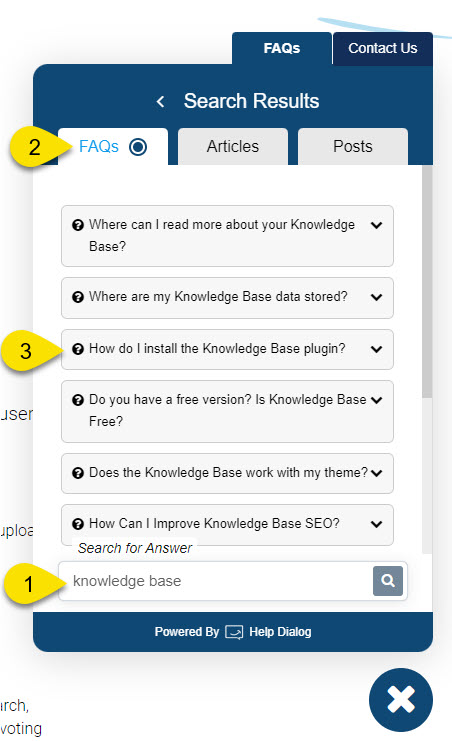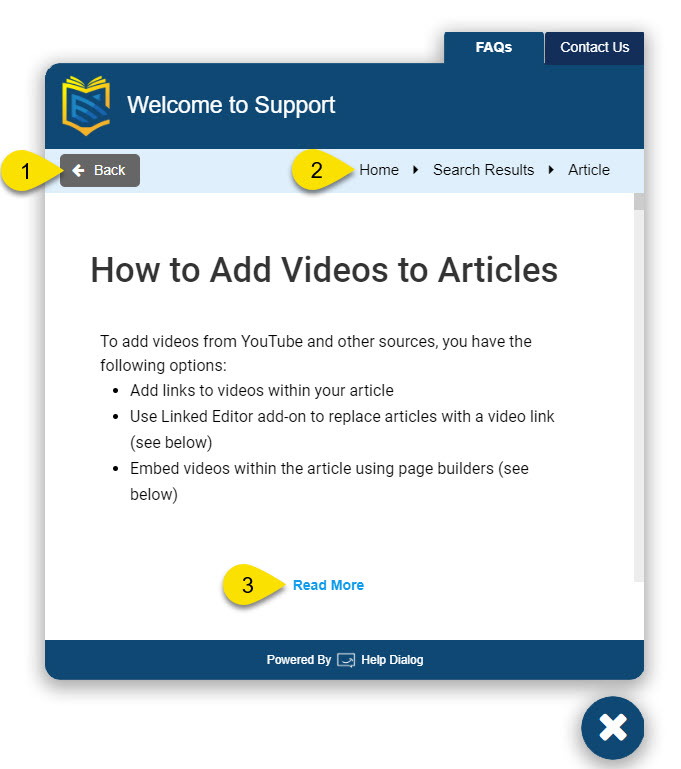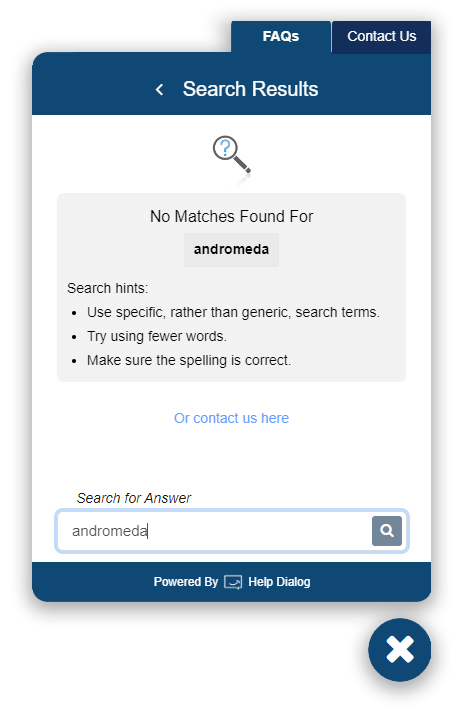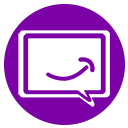-
Get Started
-
AI Chat
-
Widgets
-
FAQs and Articles
-
Search
-
Resources
-
Contact Form
-
Analytics
-
Help Dialog PRO
-
Other Topics
-
Echo Knowledge Base
- Articles coming soon
Searching Content
0 out Of 5 Stars
| 5 Stars | 0% | |
| 4 Stars | 0% | |
| 3 Stars | 0% | |
| 2 Stars | 0% | |
| 1 Stars | 0% |
Search Configuration
The Help Dialog search can be configured to search FAQs, Posts, and Articles. Learn More about search configuration.
Searching FAQs
A user can find FAQs related to topics they are interested in as follows:
1 - The user types in one ore more search keywords. The search will trigger automatically.
2 - The search shows a "Found FAQs" tab if any matching FAQs were found. Both the Questions and Answers content are searched for matching keywords.
3 - The user can click to read a particular FAQs entry.
Searching Articles and Posts (Optional)
Step 1 User Selects an Article
Step 2 Read Article Preview
Once a user selects an article, the article preview is shown. The article preview can be shown using:
- An iframe to show the article exactly as it appears
- The content of the article excerpt
- A new browser tab with the article content shown on a full page
The user can do the following:
1 - Go back to the search results page.
2 - Navigate using Help Dialog breadcrumbs.
3 - Click to Read More, which will open the full article in a new browser tab.
Matches Not Found Text and Analytics
If a search keyword does not match any FAQs (Articles/Posts), the user will be informed about no matches and how they can improve their searches.
1 - The user enters a search keyword
2 - If no matches are found, a message is displayed. This message can be changed. Learn More.
The administrator should monitor analytics that show search keywords for which no content was found. This will allow admin to update their FAQs and Articles/Posts to match keywords that are important to the business and should have relevant content. Learn More.
0 out Of 5 Stars
| 5 Stars | 0% | |
| 4 Stars | 0% | |
| 3 Stars | 0% | |
| 2 Stars | 0% | |
| 1 Stars | 0% |